How to Find your Forgotten
Wi-Fi Network Password
After the invention of computer’s world has seen some drastic changes over the years and without internet it’s nearly useless for common people. Connecting to internet is not a big issue now a days with so many options like DSL, Wireless broadband, 3G technology etc. But at the end of it you need to connect the device with your system via Ethernet cable or via your home wireless router. Ethernet cables, switches and Hub are thing of past and now everyone have wireless routers in their homes.
The biggest problem we face with wireless routers is that any body in your neighborhood can see your network and connect to your internet which is not a good ting to do. Also they can easily hack and see all your private files and important data so it’s necessary to protect your network. For this you need to encrypt the data on your network with the help of WPA2 Security which encrypts all the data transferred on your wireless network so that no other person can see it without your permission.
Now some times it happens to us that we forget Wi-Fi password because by default windows saves it in our laptop and we don’t have to enter it on a daily basis. So if you have forgotten your Wi-Fi password than don’t worry and follow the instructions mention below to recover it.
First of all open the run or search box from your windows main menu and type “ncpa.cpl” in it. It will open the network properties of your internet adapter.
Right click on wireless connection and select the status property from the list.
Click on wireless properties button and then on Security tab.
Here you will see a password field with hidden network security key. Just check the show characters check box right below it and it will show you the password.
















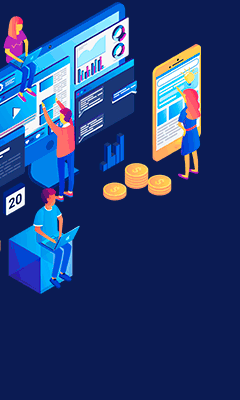
0 comments:
Post a Comment