Fix “STOP 0x0000007B INACCESSABLE_BOOT_DEVICE” Error!
If you installed Windows first before installing Mac OS X on a separate hard drive, then you’ll notice that you can no longer boot Windows once you’ve changed the BIOS to AHCI mode (which is necessary for the Mac OS X install). This is because Windows turns off AHCI mode support if you install it while your BIOS is in SATA mode (which is what Gigabyte motherboards call it). Technically, it’s recommended that you always switch to AHCI mode before installing any operating system, but how in the world were you supposed to know that?
How to fix automatically?
- Enter your motherboard BIOS (press the “Delete” key to open the BIOS on Gigabyte motherboards) and change your motherboard controller back from AHCI mode to SATA mode (or whatever your motherboard calls it).
- Boot into Windows, and download “MS Fixit 50470.msi” from the link below.
- Double click on it and follow the onscreeen instructions. This installer by Microsoft will automatically edit your registry to enable AHCI mode.
- You’re done! Enjoy!!

How to fix manually? (Method 1)
- Enter your motherboard BIOS (press the “Delete” key to open the BIOS on Gigabyte motherboards) and change your motherboard controller back from AHCI mode to SATA mode (or whatever your motherboard calls it).
- Boot into Windows and click on “Start“, type “regedit” in the search box, and then press Enter.
- Locate and then click the following registry subkeys:
HKEY_LOCAL_MACHINE\System\CurrentControlSet\Services\Msahci - In the right pane, right-click “Start” in the Name column, and then click “Modify“.
- In the “Value” data box, type 0, and then click “OK“.
- On the “File” menu, click “Exit” to close Registry Editor.
- Reboot and enter your motherboard BIOS, then switch back to “AHCI” mode.
- You should now be able to boot into both Windows and Mac OS X.
- You’re done! Enjoy!!

How to fix manually? (Method 2)
- Enter your motherboard BIOS (press the “Delete” key to open the BIOS on Gigabyte motherboards) and change your motherboard controller back from AHCI mode to SATA mode (or whatever your motherboard calls it).
- Boot into Windows and search for “cmd“, then right click it and run it in administrator mode.
- Type the following command to enable SafeMode boot:
bcdedit /set {current} safeboot minimal - Restart the computer and boot to the system BIOS. This is normally done by pressing the “Delete” key during system boot.
- Update the ATA Drive setting in the BIOS from “ATA Mode” to “AHCI Mode“.
- Save the setting and restart your computer to boot into Windows.
- Windows will boot in SafeMode.
- Open “cmd” again by following in administrator mode and run the following command to remove the the SafeMode boot option:
bcdedit /deletevalue {current} safeboot - Restart the computer and boot normally.
- You’re done! Enjoy!!

Screenshot
Download Links
MS Fixit 50470.msi (Official direct download link)














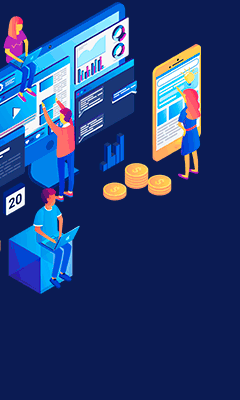
0 comments:
Post a Comment