How to get direct download link from Copy.com
Copy.com is another good file hosting and sharing website. Copy offer you 15GB free space with every sign up. You can also move files from Dropbox or Google Drive direct to Copy.com.
See also: How to get direct download link from Dropbox
See also: How to get direct download link from OneDrive
See also: How to get direct download link from OneDrive
I’ll show you how to get direct download from Copy.com in two possible ways.
1. Without secured connection
You can share direct download link from Copy.com without secure connection. Follow steps below:
i. First upload file to copy.com then Right Click on it and click Share.
ii. You’ll get link like this
iii. After open above link in new tab you’ll get link in address bar like this
iv. Copy above link and delete
v. After edit your url like mentioned above you’ll get link like this :
https://copy.com/yhESNyprKFlj. Open this link in new tab.iii. After open above link in new tab you’ll get link in address bar like this
https://www.copy.com/s/yhESNyprKFlj/my%20file.jpg.iv. Copy above link and delete
https://www. and /s after copy.com.v. After edit your url like mentioned above you’ll get link like this :
copy.com/yhESNyprKFlj/my file.jpg. This is your direct download link. Share it and enjoy!2. With secured connection
i. This is same like as above. Follow steps i to iii like above.
ii. You’ll get link like this
iii. Delete
iv. You’ll get link like this:
ii. You’ll get link like this
https://www.copy.com/s/yhESNyprKFlj/my%20file.jpg.iii. Delete
/s after copy.com and add ?download=1 in end of url.iv. You’ll get link like this:
https://www.copy.com/yhESNyprKFlj/my%20file.jpg?download=1. Share it and enjoy.
I prefer you go with secured connection trick. Because, modern browsers like Firefox and Chrome can open file like .pdf and .jpg in browser. if you share link without secure connection trick, sometimes browser open your file in browser but if you share your link with secured connection trick, it will force your browser to download file.
















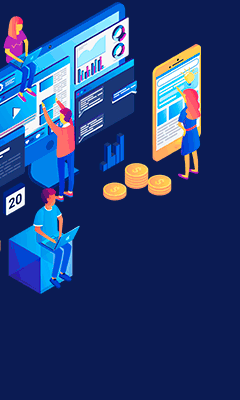
0 comments:
Post a Comment